Slack has become a ubiquitous platform for communication and collaboration in modern workplaces. Its intuitive interface and extensive features make it a go-to choice for teams, both large and small. One of Slack’s core functionalities is the creation of channels, which allow users to organize conversations around specific topics, projects, or teams. However, as your workspace grows, it’s essential to manage these channels efficiently to maintain a clutter-free and productive environment.
In this comprehensive guide, we will explore the why, what, and how of deleting channels on Slack. Whether you’re looking to tidy up your workspace, reduce information overload, or simply streamline your channels, this step-by-step guide will walk you through the process, ensuring you can manage your Slack channels with ease.
Quick Answer
- Access Slack and Sign In: Log in to your Slack workspace.
- Navigate to the Channel: Find and select the channel you want to delete.
- Access Channel Settings: Click the gear icon (⚙️) or “More” options in the channel.
- Understand Archive vs. Delete: Know the difference between archiving and deleting a channel.
- Delete the Channel: Confirm your decision to delete the channel. Optionally, notify channel members.
Remember to double-check your decision before confirming, as channel deletion is irreversible.
Why Delete Channels on Slack?
1. Maintain Workspace Efficiency
One of the primary reasons to delete channels on Slack is to maintain workspace efficiency. Over time, Slack workspaces can become cluttered with channels that are no longer relevant or active. This clutter can make it challenging to find essential conversations and information when you need them. By regularly cleaning up your channels, you can keep your workspace organized and efficient.
2. Enhance Productivity
Too many channels can lead to information overload. When you have numerous channels with constant updates, it can be challenging to focus on what’s most important. Deleting unnecessary channels allows your team to concentrate on the essential conversations and tasks, which can significantly enhance productivity.
3. Improve Collaboration
Channels are meant to facilitate collaboration within specific teams or on particular projects. However, when there are too many channels, it can become challenging to maintain active engagement in each of them. Deleting redundant or inactive channels can improve the quality of conversations and collaboration within the remaining channels.
4. Keep Your Workspace Organized
An organized workspace is essential for effective communication and collaboration. Deleting channels you no longer need ensures that you’re working in a tidy environment where information is easy to find. This can lead to reduced stress and increased overall workspace satisfaction.
Prerequisites to consider before you delete channels on Slack
Before you start deleting channels on Slack, there are a few prerequisites to consider:
1. Permissions
Ensure that you have the necessary permissions to delete channels. By default, only workspace owners and administrators can delete channels. If you are not in one of these roles, you may need to request permission from an admin.
2. Understand the Implications
It’s essential to understand the implications of channel deletion. Deleting a channel will permanently remove it and its associated messages. Make sure you’re certain about the decision before proceeding. If you have any doubts, consider archiving the channel instead, which preserves the conversation history but makes the channel read-only.
3. Backup Important Information
If the channel you plan to delete contains valuable information or discussions, consider backing up that data before proceeding. You can export channel messages or important files to ensure that you don’t lose critical information.
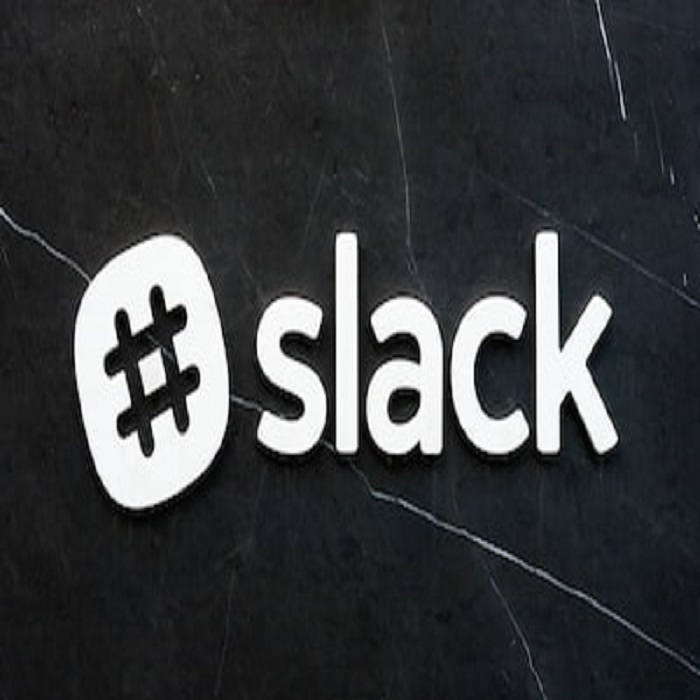
Step-by-Step Guide On How to Delete Channels on Slack
Now that you’re aware of why you should delete channels on Slack and have completed the prerequisites let’s dive into the step-by-step guide on how to do it.
Step 1: Access Slack and Sign In
Start by accessing the Slack workspace where you want to delete a channel. Sign in with your credentials if you’re not already logged in.
Step 2: Navigating to the Channel You Want to Delete
Once you’re logged in, navigate to the specific channel you want to delete. You can do this by clicking on the “Channels” section in the left sidebar and selecting the channel from the list.
Step 3: Channel Settings and Options
Within the selected channel, you’ll find a gear icon (⚙️) or the “More” option (represented by three vertical dots) in the top right corner. Click on it to access the channel settings and options.
1. Overview of Channel Settings
In the channel settings menu, you’ll see various options related to managing the channel. These options include:
- Edit Channel: Allows you to rename the channel or change its purpose.
- Add Apps: Enables you to integrate third-party apps into the channel.
- View Members: Shows a list of all members in the channel.
- Invite Others: Lets you invite new members to the channel.
- Set a Topic: Allows you to set a topic for the channel.
- Change Privacy: Lets you change the channel’s privacy settings (public or private).
2. Archive vs. Delete: Understanding the Difference
Before proceeding with channel deletion, it’s crucial to understand the difference between archiving and deleting a channel:
- Archive: Archiving a channel preserves its message history but makes it read-only. Archived channels can be accessed if you need to refer back to past conversations or retrieve information. Archiving is a suitable option if you want to keep the historical data while removing active discussions.
- Delete: Deleting a channel permanently removes it and its message history. Deleted channels cannot be recovered, so use this option only if you are sure you no longer need the channel or its contents.
Step 4: Deleting the Channel
If you’ve decided to go ahead with deleting the channel, follow these steps:
1. Confirming Your Decision
After selecting the “Delete this channel” option, Slack will ask you to confirm your decision. You’ll typically need to type in the channel’s name to confirm. This step is designed to prevent accidental deletions, so double-check that you’ve selected the correct channel.
2. Notifying Channel Members (If Desired)
As the channel owner or administrator, you have the option to notify channel members about the deletion. This can be a courteous way to let them know that the channel will no longer be available. However, it’s not mandatory, and you can choose whether or not to notify members.
Once you’ve completed these steps, the channel will be permanently deleted from your Slack workspace.
Best Practices to Consider before you delete channels on Slack
1. Avoiding Accidental Deletions
To avoid accidental channel deletions, it’s a good practice to double-check the channel name and confirm your decision when prompted. Slack’s confirmation step is in place to prevent unintentional deletions, so use it wisely.
2. Regularly Review and Clean Up Your Channels
Cleaning up your Slack workspace should be an ongoing process. Periodically review your channels to identify those that are no longer needed or active. By regularly cleaning up, you can prevent clutter from accumulating and maintain a more organized workspace.
3. Archiving vs. Deleting: When to Choose Each Option
Deciding whether to archive or delete a channel depends on your specific needs:
- Archive: Choose archiving when you want to preserve historical data but no longer need the channel for active discussions. This is a great option for compliance and reference purposes.
- Delete: Select deletion when you are certain that you no longer need the channel or its contents. Deleting is irreversible, so use it cautiously.
Conclusion
Managing your Slack workspace efficiently is essential for maintaining productivity and collaboration within your team. Deleting channels on Slack is a straightforward process that can help you declutter your workspace, enhance productivity, and keep your digital environment organized.
By following the step-by-step guide and best practices outlined in this article, you can confidently delete unnecessary channels while ensuring that important information is preserved when needed.
So, take a proactive approach to channel management, regularly review your Slack workspace, and delete channels that no longer serve a purpose. Your team will thank you for the improved clarity and productivity that come with a clean and organized Slack environment.
