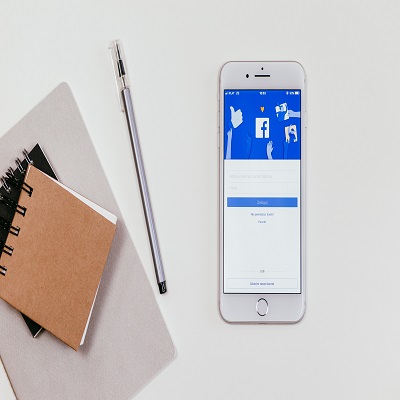Facebook is a social media platform that connects people from all over the world. It is a great place to share your thoughts, experiences, and keep in touch with friends and family. However, not everything that we share on Facebook is meant for everyone. Sometimes, you may want to hide your membership in a Facebook group from friends and family. There could be many reasons for this, such as being part of a private support group, discussing sensitive topics, or just wanting to keep certain information private.
Did you know that over 1.8 billion of the 2.95 billion monthly active Facebook users participate in Facebook Groups? This is equivalent to declaring that more than 60% of all active users belong to at least one Facebook Group. The use of groups has expanded considerably in recent years, particularly after the outbreak of the epidemic. Why are we suddenly so interested in groups?
The answer is inextricably linked to our basic human nature. We are, at our core, social beings. And, whether we express it or not, we always want to communicate our feelings to individuals who understand. And what better place to feel understood than an online community of like-minded people?
In this blog post, we will guide you on how to hide your membership in a Facebook group from friends and family. The process is quite simple, and it will ensure that your membership in a group is private and not visible to others.
Step 1: Understanding Facebook Group Privacy Settings
Before we start, it’s important to understand Facebook group privacy settings. Facebook groups can either be Public, Closed, or Secret. Public groups are open for anyone to join and can be searched for by anyone on Facebook. Closed groups are a bit more private, but still visible to anyone on Facebook. Only members can see the posts, but anyone can request to join. Secret groups, on the other hand, are completely private, and only members can see the posts and the members.
By default, Facebook groups are set to be Public or Closed, depending on the type of group you are creating. If you are part of a Public or Closed group and want to hide your membership from friends and family, you will need to change the privacy setting of the group.
Step 2: Changing the Privacy Settings of a Group
To change the privacy settings of a group, follow these steps:
- Go to the group you want to change the privacy settings for.
- Click on the “More” button, located in the upper right corner of the group.
- Select “Edit Group Settings”.
- Click on “Privacy” and select “Secret”.
- Click “Save”.
That’s it! You have now changed the privacy setting of the group to Secret. Only members of the group will be able to see the posts and members.
It’s important to note that changing the privacy setting of a group will only hide the group from non-members. Friends and family who are already members of the group will still be able to see the group and its posts. To hide your membership from friends and family, you will need to block the group from your Facebook profile.
Step 3: Hiding Your Membership from Friends and Family
Hiding your membership in a Facebook group from friends and family is a two-step process. First, you will need to change the privacy setting of the group to Secret. Second, you will need to block the group from your Facebook profile.
To block a Facebook group from your profile, follow these steps:
- Go to the group you want to block.
- Click on the “More” button, located in the upper right corner of the group.
- Select “Leave Group”.
- Confirm that you want to leave the group.
- Go to your Facebook settings.
- Click on “Blocking”.
- In the “Block Groups” section, type the name of the group you want to block.
- Select the group from the list of results.
- Click “Block”.
That’s it! You have now successfully blocked the group from your Facebook profile. Friends and family will not be able to see that you are a member of the group, and the group will not appear in your list of Facebook groups.
It’s important to note that blocking a group from your profile will not remove you from the group. You will still be a member of the group, but your membership will not be visible to others. If you want to leave the group completely, you will need to go back to the group and click on “Leave Group” again.
How to Hide a Facebook Group That You Manage
We have more excellent news for you, and this time it is even better. However, this information is only applicable if you are a group administrator.
If you wish to entirely hide a group from your friends and everyone else, you must be an admin of that group. If you are an administrator, you can make the group invisible. Only the members will be able to find the group this way.
In conclusion, hiding your membership in a Facebook group from friends and family is a simple process that can be accomplished in a few easy steps. By changing the privacy setting of the group to Secret and blocking the group from your Facebook profile, you can ensure that your membership in a group is private and not visible to others. This can be helpful for those who are part of private support groups, discussing sensitive topics, or just wanting to keep certain information private.
Remember that these steps will help you maintain your privacy on Facebook, and you can always unblock a group from your profile if you want to make your membership visible again. So, if you want to keep your Facebook group memberships private, go ahead and try these steps today!