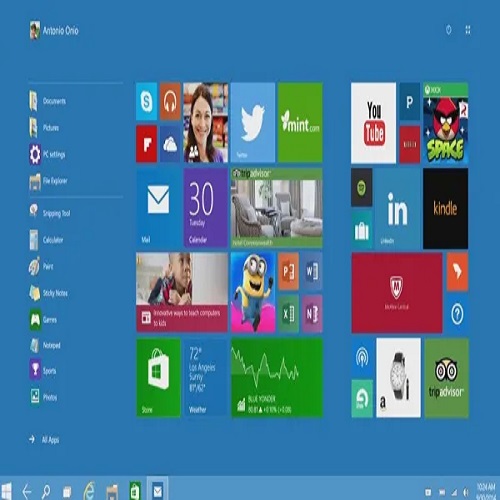WebP is a modern image format developed by Google that offers efficient compression without compromising image quality. It has gained popularity due to its smaller file sizes, making it ideal for web applications where image loading speed is crucial. However, opening WebP images on Windows 10/11 may pose a challenge, as the format is not natively supported by the operating system. In this blog post, we will explore the six best ways to open WebP images on Windows 10/11, providing you with a range of options to choose from based on your preferences and requirements.
6 Different Ways to Open WebP Images on Windows 10/11
1: Using Web Browsers to Open WebP Images on Windows 10/11
Web browsers play a significant role in supporting WebP images. Popular browsers such as Google Chrome and Mozilla Firefox have built-in WebP support, allowing you to open WebP images effortlessly. Simply double-click on the WebP image file, and it will open directly in your default browser. This method is convenient and requires no additional installations. However, it is limited to viewing WebP images within the browser and does not provide extensive image manipulation capabilities.
2: Installing WebP Codecs to Open WebP Images on Windows 10/11
Another way to open WebP images on Windows 10/11 is by installing WebP codecs. Codecs are software components that enable the decoding and encoding of specific file formats. Several WebP codec options are available for Windows 10/11, such as the WebP Codec for Windows, which integrates WebP support into the operating system. Once installed, you can open WebP images using any image viewer or editing software that relies on the installed codecs. This method provides broader compatibility with various applications, allowing you to work with WebP images beyond web browsers.
3: Using Image Viewer Software to Open WebP Images on Windows 10/11
Dedicated image viewer software can enhance your experience when opening WebP images on Windows 10/11. These applications offer advanced features and support for multiple image formats, including WebP. Options like IrfanView, FastStone Image Viewer, and XnView provide a user-friendly interface and allow you to navigate through your image collection effortlessly. To open a WebP image using image viewer software, simply launch the application and use the built-in file explorer to locate and view the WebP file. Some image viewers also provide basic editing capabilities, giving you more control over your images.
4: Converting WebP to Other Image Formats to Open WebP Images on Windows 10/11
If you encounter compatibility issues or prefer working with more widely supported image formats, converting WebP images to formats like JPEG or PNG is an effective solution. Various image conversion tools are available for Windows 10/11, such as Adobe Photoshop, GIMP, and online converters like CloudConvert and Zamzar. These tools allow you to convert WebP images to different formats without compromising image quality. Converting WebP images provides greater flexibility, enabling you to open and edit them using a wide range of software applications.
5: Method 5: Using Online WebP Converters to Open WebP Images on Windows 10/11
For quick and convenient WebP image conversion, online WebP converters are an excellent option. These web-based tools eliminate the need for software installations, as you can upload your WebP file to the converter’s website and select the desired output format. Notable online WebP converters for Windows 10/11 users include Convertio, OnlineConvert, and Ezgif. While online converters are convenient, they rely on internet connectivity, and large or sensitive images may raise privacy concerns. Nevertheless, online WebP converters are ideal for occasional users or those looking for a hassle-free conversion process.
6: Installing Image Editing Software to Open WebP Images on Windows 10/11
If you require advanced image editing capabilities along with WebP support, installing image editing software is the way to go. Applications like Adobe Photoshop, Affinity Photo, and Paint.NET offer a comprehensive set of tools for editing, manipulating, and enhancing images, including WebP files. With image editing software, you can not only open and view WebP images but also perform tasks like resizing, cropping, adjusting colors, and applying filters. This method is recommended for professionals and enthusiasts who require extensive control over their image editing workflow.
Conclusion
Opening WebP images on Windows 10/11 may initially appear challenging due to the format’s lack of native support. However, with the six best ways outlined in this blog post, you can effortlessly view and work with WebP images based on your preferences and requirements. Whether you choose to utilize web browsers, install WebP codecs, rely on image viewer software, convert WebP to other formats, use online converters, or install image editing software, each method offers distinct advantages and limitations. Consider your workflow, software preferences, and the level of control you require to determine the most suitable approach. With these options at your disposal, you can seamlessly integrate WebP images into your Windows 10/11 experience, benefiting from their efficiency and high image quality.