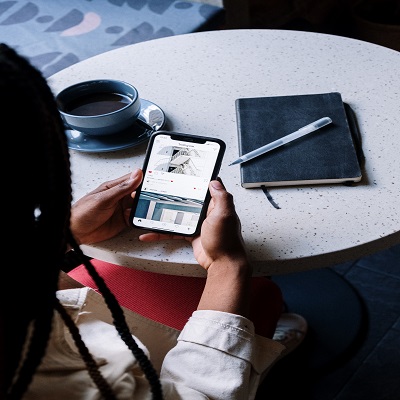Instagram is one of the most popular social media platforms in the world, with over 1 billion active users. One of the key features of the platform is its built-in messenger, which allows users to communicate with each other directly through the app. However, many users have recently reported issues with the messenger update not showing on Instagram.
This can be a frustrating problem, as the messenger update includes important new features and improvements that can enhance the user experience. In this blog post, we will discuss the possible reasons for the update not showing, as well as troubleshooting steps and alternative solutions to fix the problem.
Possible Reasons for Instagram messenger Update Not Showing
There are several possible reasons why the messenger update may not be showing on Instagram. The first and most common reason is an issue with the App Store or Google Play Store. Sometimes, updates may not be available in certain regions or may be delayed due to technical issues.
Another potential reason for the update not showing is a cache or data issue. If your device has a lot of stored data, it can cause the update to not show up or cause the app to malfunction. Additionally, if your device is running low on storage, the update may not be able to download properly.
A third possible reason for the update not showing is a compatibility issue. If your device is running an older version of the operating system or is not compatible with the latest version of Instagram, the update may not show up.
Troubleshooting Steps for for Instagram messenger Update Not Showing
If you are experiencing issues with the messenger update not showing on Instagram, there are several troubleshooting steps you can take to try to fix the problem.
Check App Store or Google Play Store
The first step is to check the App Store or Google Play Store to see if the update is available. Make sure that your device is connected to the internet and that you are logged into your account. If the update is available, simply tap on the “Update” button to download and install it.
Clear Cache and Data
If the update is not showing up in the App Store or Google Play Store, the next step is to clear the cache and data of the Instagram app. This can help to fix any issues that may be caused by stored data. To clear the cache and data on an Android device, go to Settings > Apps > Instagram > Storage > Clear Cache and Clear Data. On an iOS device, go to Settings > General > iPhone Storage > Instagram > Delete App.
Check Device Compatibility
If clearing the cache and data does not work, the next step is to check the compatibility of your device. Make sure that your device is running the latest version of the operating system and that it is compatible with the latest version of Instagram.
Check Internet Connection
A weak or unstable internet connection can also prevent the messenger update from showing on Instagram. Make sure that your device is connected to a stable internet connection, and try to update the app again.
Update the Instagram App
If you’ve followed the above steps and the update is still not showing, try updating the Instagram app to the latest version. This can be done by visiting the App Store or Google Play Store, searching for Instagram and updating it to the latest version.
Alternative Solutions
If the troubleshooting steps above do not work, there are a few alternative solutions you can try.
Use a Different Device
If your device is not compatible with the latest version of Instagram or is running an older version of the operating system, you can try using a different device to update the app.
Use a Different Internet Connection
If your internet connection is weak or unstable, try using a different internet connection to update the app. This can include using a different Wi-Fi network or switching to a mobile data connection.
The Beta program of Instagram
Beta programs in the Play Store allow users to access a new version of an app that is not released to everyone and is being tested. By joining the Beta program of an app, you get access to those features which most other people don’t know about. So, there is a possibility that the feature is available on the app’s beta version.
To join the Beta version, follow these steps:
Step 1: Open the Play Store and search “Instagram” through the search bar. Or, simply go to this link from your phone: https://play.google.com/store/apps/details?id=com.instagram.android.
Step 2: On the Instagram app screen, scroll down a little until you find the Join the beta section.
Step 3: Tap on the Join button. A pop-up will appear asking for confirmation. Tap on Join again to confirm. It might take a few minutes to join the Beta program.
Step 4: Once you are a beta tester, future downloads and updates will include the beta features. Uninstall the existing version of Instagram and install it again. The new version will be a beta version.
Check if the Update Messaging option appears. If not, check out the next method.
Contact Instagram Support
If none of the above solutions work, you can contact Instagram support for further assistance. They may be able to provide you with more information about the update or help you troubleshoot any issues you are experiencing.
The messenger update on Instagram is an important feature that can enhance the user experience. However, many users have reported issues with the update not showing. The possible reasons for the update not showing can include App Store or Google Play Store issues, cache or data issues, and compatibility issues.
To troubleshoot the problem, you can check the App Store or Google Play Store, clear the cache and data of the Instagram app, check the compatibility of your device, check your internet connection and update the Instagram app. If none of these solutions work, you can try using a different device, using a different internet connection or contact Instagram support for further assistance.
In conclusion, if you’re facing the problem of messenger update not showing on Instagram, following the above steps can help you fix the problem. It’s always a good idea to keep your app updated and check for updates frequently to avoid such issues. Additionally, if you have any other tips or solutions that have worked for you, feel free to share them in the comments section below.